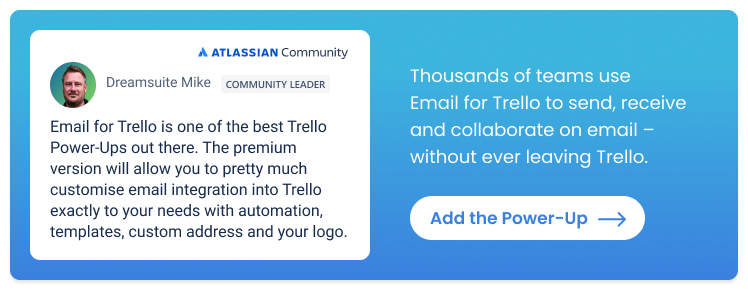How to archive cards, lists and boards in Trello
A simple guide to archiving and unarchiving cards, lists and boards in Trello
Archiving in Trello is an essential feature that keeps your workspace clutter-free, while preserving important information for future reference. Whether you’re looking to clean up your boards or revisit older tasks, knowing how to archive and unarchive Trello items is key to maintaining an organized workflow.
Archiving Trello cards and lists
Archiving cards and lists is an essential part of basic board maintenance in Trello, and helps your team to:
Keep things tidy by removing items that are inactive or no longer needed. An organized Trello board functions better, because you’re able to see all your work-in-progress at a glance.
Improve collaboration. Archiving cards and lists keeps your board streamlined, so that your team is always on the same page.
Maintain historical context. Archiving is a useful way to retain all the information associated with a card, while tucking it out of sight from your main workflow.
💡 NOTE Archiving in Trello is temporary – you can reference your archived cards and lists at any time, and restore them to your boards if needed. On the other hand, deleting an item will permanently remove it from your workspace.
How to archive a card in Trello
From your Trello board, open the fly-out menu on any card by clicking ‘Edit card’, then click the ‘Archive’ button at the bottom to archive that card.
From your Trello board view, you can archive a card by clicking on ‘Archive’ in the ‘Edit card’ menu.
If you have your Trello card open, you can also archive it by clicking on ‘Archive’ in the ‘Actions’ menu on the right-hand side of the card.
From an open Trello card, you can archive that card by clicking on ‘Archive’ in the ‘Actions’ menu.
💡 TIP To quickly archive any card, hover over it and hit ‘C’ on your keyboard. Have a look at our Trello Cheatsheet for more tips, tricks and keyboard shortcuts.
How to archive a list in Trello
To archive a Trello list, click on the list menu (the three dots at the top right of your list) and scroll down to ‘Archive this list’.
Open the list actions menu and click on ‘Archive this list’ to archive any Trello list.
Useful automations for archiving in Trello
Get the Trello bots to do your board admin for you!
Tidy up your completed to-dos. Create a due date command so that when a due date is marked as complete, the card is automatically archived. Find out more in our beginner’s guide to Trello automation.
Automatically clean up old cards. Keep your board current by setting up a Calendar command to automatically archive cards after a certain amount of time passes.
How to unarchive in Trello
Unarchiving cards and lists in Trello restores them to their previous position on your board. If you need an item back in your workflow, you can simply find it and unarchive it. Here’s how to see archived cards in Trello, and unarchive them if needed:
How to unarchive a card in Trello
To unarchive a Trello card, open up the Trello board menu (the three dots at the top right of your board) and select ‘Archived items’. Find the card you want to restore and then click ‘Send to board’ to unarchive it.
From the Trello board menu, click ‘Send to board’ beneath any archived card to unarchive it and restore it to your Trello board.
If you have an archived card open and want to unarchive it, click ‘Send to board’ under the actions menu on the right-hand side of the card.
From an open, archived Trello card, you can unarchive that card by clicking on ‘Send to board’ in the ‘Actions’ menu.
💡 TIP Archived cards are searchable, so if you want to reference an old card you can still see what’s on it – without needing to unarchive it first.
How to unarchive a list in Trello
To unarchive a Trello list, open up the Trello board menu (the three dots at the top right of your board) and select ‘Archived items’. Click on the ‘Switch to lists’ button at the top of the menu to find the list you want to restore, then click ‘Send to board’ to unarchive the list.
From the Trello board menu, click ‘Send to board’ beneath any archived list to unarchive it and restore it to your Trello board.
Managing your email archive in Trello
You can also easily manage your email archive from inside Trello, if you use the Email for Trello Power-Up. Archiving email cards helps your team to:
Keep your workspace organized. Archive email cards as soon as they’re resolved! A tidy Trello board means your team can see all incoming emails and ongoing conversations at a glance, so that nothing gets lost or overlooked.
Retain your conversation history. All email threads including customer queries and team replies are linked to archived cards, so that you can refer back to them at any time.
Find out more about managing a shared inbox in Trello.
Deleting Trello cards
Deleting a card in Trello is permanent, so only do this if you’re sure you won’t need it again in the future!
How to delete a card in Trello
To delete a Trello card, you must archive it first. Once your card is archived, open it up and click ‘Delete’ under the ‘Actions’ menu on the right-hand side of the card.
You can delete an archived Trello card by clicking on ‘Delete’ in the ‘Actions’ menu on the card.
💡 NOTE Trello lists cannot be deleted. If you no longer need a list, you can archive it instead.
Archiving boards in Trello
If you no longer need a Trello board, Trello offers you the option to ‘close’ your board (rather than archive it). Simply open the Trello board menu (the three dots at the top right of your board) and select ‘Close board’.
From the Trello board menu, select ‘Close board’.
You can choose to reopen your board at any time – or permanently delete it.
Restore a closed Trello board by clicking ‘Reopen board’ or choose ‘Permanently delete board’ to remove it from your workspace.
Manage your archived items in Trello
Archiving in Trello is a great way to keep your workspace organized, without losing important data. Keep your workflow tidy by archiving unused Trello cards, boards and lists, so that your team can focus on what matters!