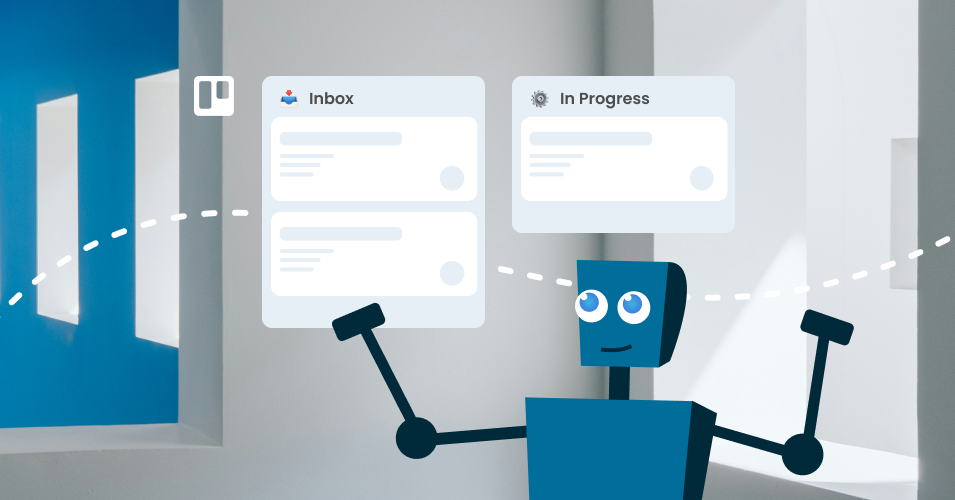How to create a Trello automation bot
Discover the power of Trello automation, create a bot to organize your automations within your workspace, and extend the functionality of your board with Power-Ups and integrations.
Automation is a powerful part of Trello that can help you take care of repetitive tasks, leaving your team free to focus more important work (like engaging with promising sales leads, collaborating with colleagues in their project management team, or offering five-star customer support).
There are multiple ways to create automations in Trello, depending on your specific needs and technical expertise.
In this article, we walk you through different approaches to automating tasks in Trello – all of which you can leverage alongside power-ups like Email for Trello.
Built-in Trello automation
Trello offers powerful built-in automation options, allowing you to create custom automations for almost anything – without coding.
To build a Trello automation, select ‘Automation’ from the board menu, or click on the automation icon (the lightning bolt) at the top right of your Trello board.
There are four types of Trello automation to choose from.
Rules make actions happen on your Trello board as a result of a specific trigger.
Scheduled automations make things happen on your Trello board according to a schedule.
Due date automations make things happen on your Trello board based a given card’s due date.
Card and board buttons are added to your Trello cards or boards to perform automations that make common tasks quicker and easier.
Ideas for Trello automation
Trello automation can handle a wide range of tasks, such as:
Moving cards between lists. For example, automatically move completed cards to the ‘Done’ list.
Setting due dates. For example, stay on top of deadlines by automatically setting a due date when a card is added to a list in Trello.
Adding labels or members to cards. For example, automatically add a red label to cards with the word ‘Urgent’ in the name, or automatically assign new cards to team members in turn.
Creating recurring tasks. For example, automatically create a new Trello card at a certain time and give it a due date.
For more ideas, take a look at our Trello automation directory or get some inspiration with our list of 10+ work processes you can automate in Trello.
How to automate emails in Trello
With the Email for Trello Power-Up, you can receive emails as new cards straight to your Trello board where you can reply to customers, discuss emails with your team, and move tasks through your workflow.
Here are a few ideas for how to use Trello automation with the Email for Trello Power-Up to send emails based on triggers.
Drag a card to send an email. Notify an email contact when a Trello card moves from one list to another. For example, send a client an email when their project card moves from ‘In Progress’ to ‘Complete’.
One-click emails. If your team receives lots of similar emails that could easily be resolved with a templated response, you can set up a button automation to reply to emails in Trello with just one click.
Customer email notifications. Make sure your customers get timely updates from your support desk by sending out a “Ticket Assigned” email as soon as someone is working on their help request.
Follow-up emails. This useful Trello automation can automatically send a follow-up email after a chosen number of days.
Comment to send an email. Send an email from Trello by simply typing a comment. This is how Email for Trello makes it possible to send emails from the Trello app.
Find out more about how to combine Email for Trello with Trello automation to automate your weekly email tasks.
Managing Trello automation in your team
Once you’ve invested some time in creating automations for your workflow, make sure everyone in your team can use them and enjoy the benefits of Trello automation!
Share Trello automations in your workspace
Standardize your automated processes across Trello by adding your automations to a library so that you can share them with other users in your Trello workspace.
Find out more about how to share Trello automations with your team.
Create a Trello automation bot
Create a separate user (or ‘bot account’) to handle your Trello automations. This is handy for two reasons:
A bot account makes sure automations are actioned in exactly the same way across your workspace, while maintaining a clear distinction between automated actions and manual user actions.
Consolidating your Trello automations into one bot account means that you don’t lose access to your automation library if the person who initially set them up leaves the team or organization.
💡 NOTE Although we use the term ‘Trello automation bot’, automation in Trello actually works through built-in functionality. The idea of a ‘bot’ probably comes from Trello’s Butler Bot, a now-discontinued bot that was added to your board as a user to perform automated tasks.
Third-party tools for Trello automation
Power-Ups
If there’s something specific that you’re looking to do on your board that you can’t achieve with built-in Trello automation… There’s probably a Power-Up for that!
Power-Ups are integrations that connect your favorite tools to your Trello board, or add features like time tracking, reporting, or additional automation options.
The Trello Power-Up directory lists lots of useful automation Power-Ups, including:
Snooze any Trello card with Card Snooze. It will reappear later at your specified date and time.
Perform actions on multiple cards in one go with the Bulk Actions Power-Up.
Automatically sync cards, boards, events and calendars with Google Calendar + Trello Two-Way Sync.
For more ideas on how to boost your business workflows with Power-Ups, check out our ultimate guide to Trello Power-Ups.
Zapier
Zapier is a useful way to create automations that connect Trello with other apps and services (like Slack, Google Drive, Hubspot, and more).
Here are two ways that we like to use Zapier and Trello for automation:
Get Google Form submissions into Trello. Connect Google Forms to Email for Trello using Zapier, so that your team can reply to incoming form submissions via email – from Trello itself.
Create a brand monitoring board. With a little help from Zapier, you can pull information from RSS feeds and push it to Trello so that your team can keep track of brand mentions around the web.
Experience the power of Trello automation
Trello automation adds to the power and flexibility of your board, making your workflow super-customized to your business needs.
If you are looking to automate a specific task or process in Trello, there is almost certainly an automation, Power-Up, or combination of the two that will do the job!