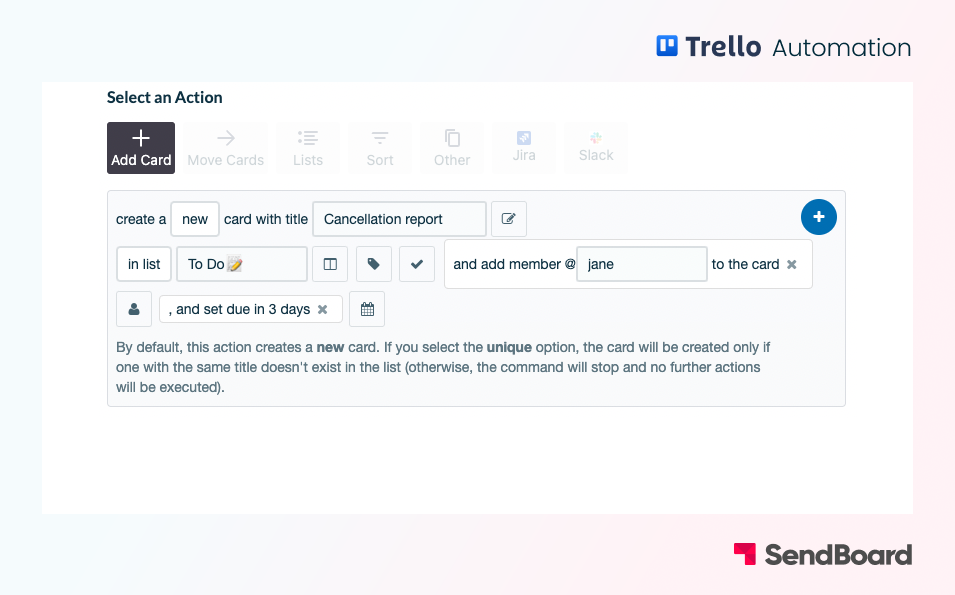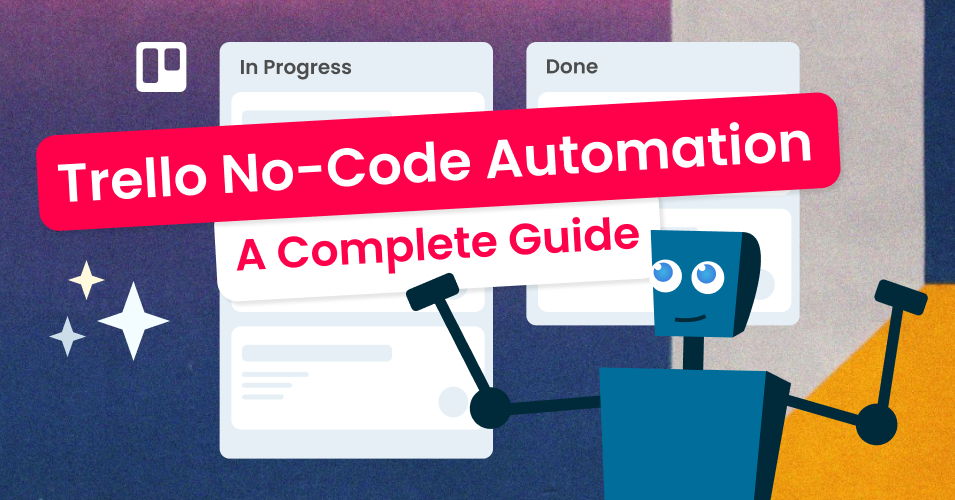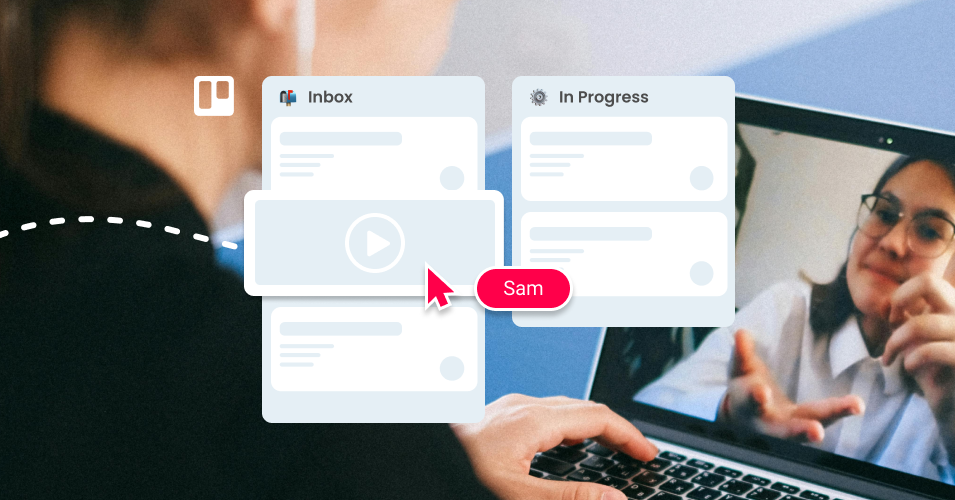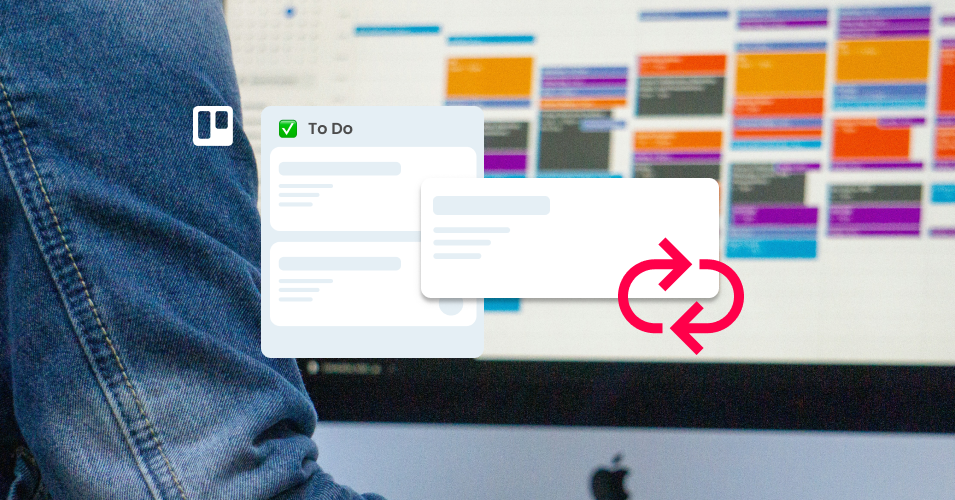Create a recurring card and set a due date
Use a Calendar command to automatically create a new card at a certain time and give it a due date.
Get reminders for regular tasks by automatically creating a recurring card and setting a due date.
New to Trello automation? Check out our beginner’s guide to Trello automation to get started. Plus, find out more about automating emails with the Email for Trello Power-Up.
Example 1
1. Set up the trigger
Trigger: Every 2 weeks on Monday
2. Select the action
Action: Create a new card with the title “Social post planning” in list “To Do”, and set due the next Wednesday at 2:00pm
Example 2
1. Set up the trigger
Trigger: Every month on the last working day
2. Select the action
Action: Create a new card with title “Cancellation report” in list “To Do”, add member @jane to the card, and set due in 3 days