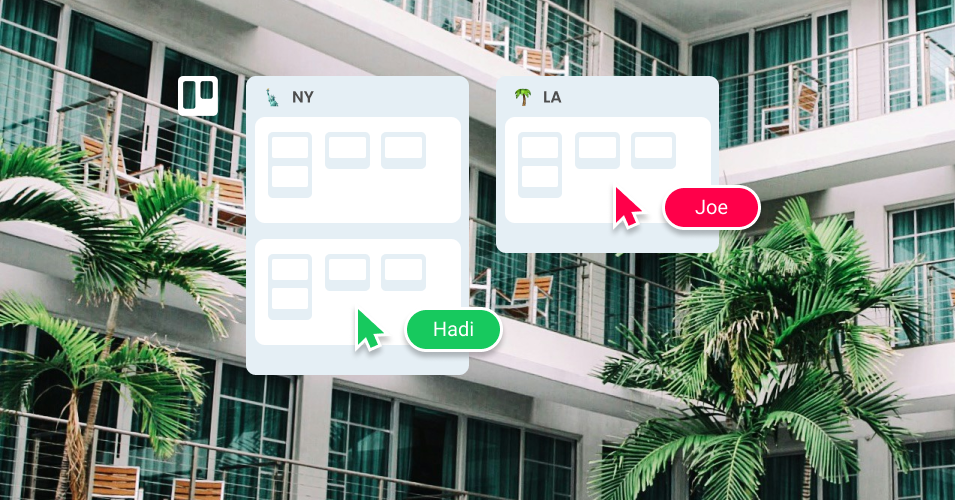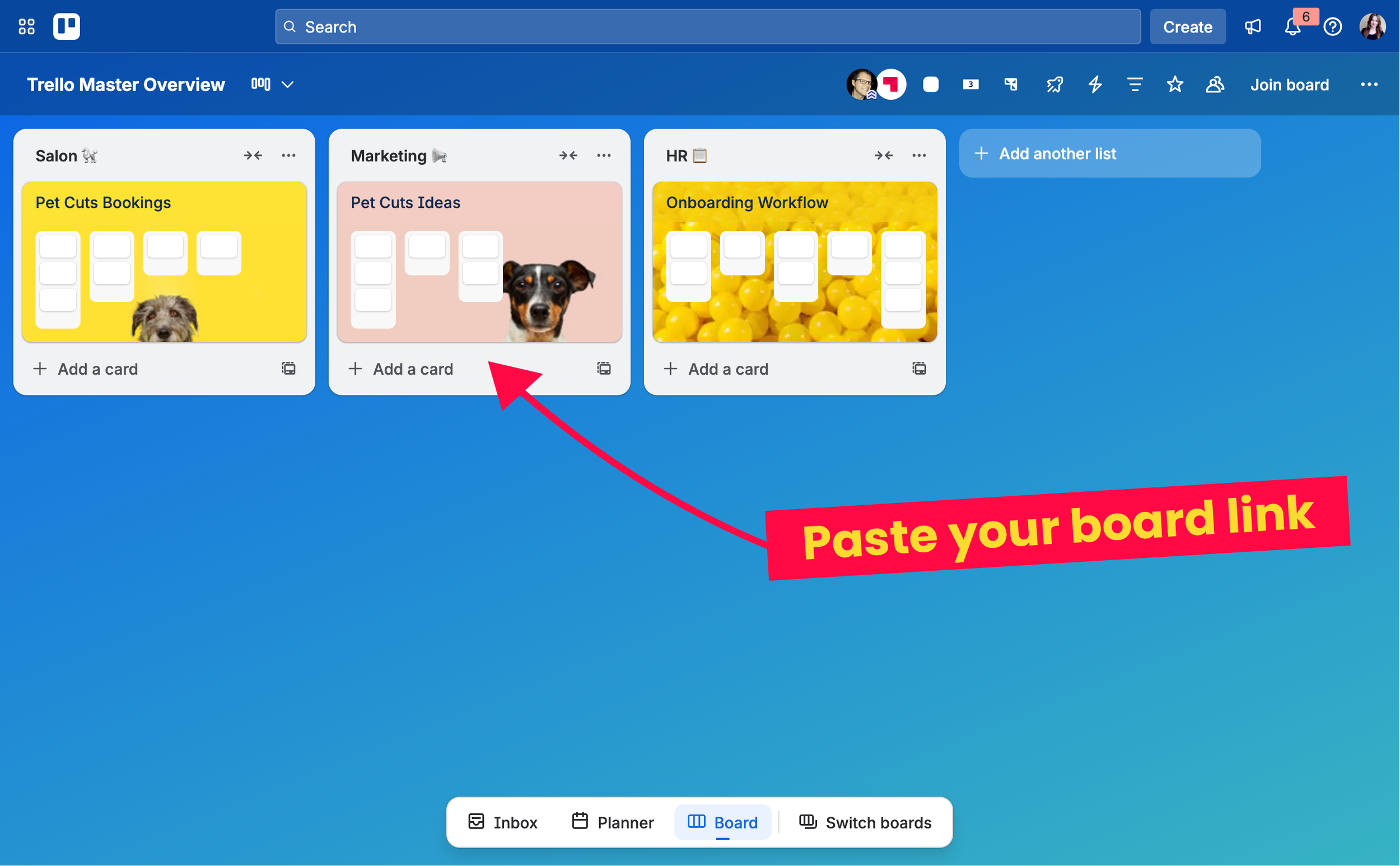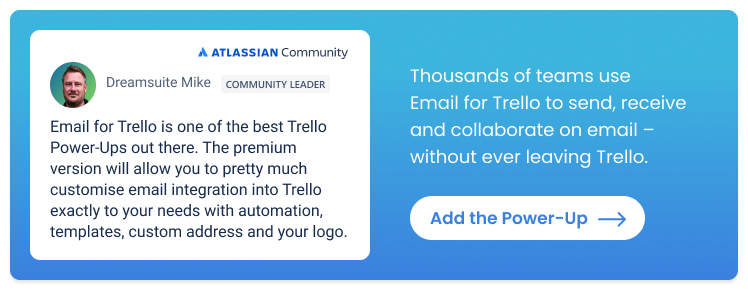Build a master overview board for your Trello workspace
Build your own Trello master board to customize your workspace overview, and help your team work together more effectively.
Trello’s built-in board overview provides a snapshot of all the active workspaces in your account, and the individual boards associated with each workspace.
Although this is useful as an overview of everything in your Trello account, it can be cumbersome to work with because you end up sifting through outdated or irrelevant boards to find what you need.
In this article, we show you how to build a master overview board for your Trello workspace, so that you can:
Find the boards and cards you need quickly and easily.
Customize your workspace view for your business needs.
Help cross-functional teams collaborate more effectively.
Let’s take a closer look!
Build your own Trello workspace overview
1. Set up a master Trello board
Create a new Trello board to act as your workspace overview. This board will act as the holding area for all the boards that you want to access on demand.
Trello has a handy feature that lets you copy a board link and paste it as a new card, so that you can create a customized collection of bookmarked boards. Here’s how it works:
From the board you want to link, navigate to the top right Trello menu, click the three dots, and choose ‘Print, export, and share’ to copy the board link.
On your master board, paste the board link as a new card. Trello automatically creates a picture thumbnail of the board so that it’s easy to find, and nice to look at!
The Pet Cuts team master board contains links to all their most-used Trello boards.
2. Customize your workspace overview
Once you know how to link your chosen boards and arrange them as cards on your Trello master board, you’re free to categorize them as you see fit.
Unlike the standard Trello workspace overview, you have complete control over how to organize the boards that are important to your team. Make the most of Trello lists to add an extra layer of organization to your master view – like dividing your boards into columns by department, client, or project.
Here are just a few ideas for common business use cases to get you started:
HR and recruitment teams can use lists to organize commonly used Trello boards by department, like management, sales, marketing, IT, etc.
Teams managing bookings and reservations can see the dedicated board for each of their venues at a glance, and separate them into columns that make sense for their set up (i.e., a national hotel chain might list individual properties by city or state).
Project management teams can create a customized overview of their Trello project boards, and organize them by upcoming, ongoing, and complete.
💡 TIP Find out more about how to build team-specific workflows for sales, support, and marketing with Trello and the Email for Trello Power-Up.
3. Boost collaboration within your team
Being able to switch quickly between boards is a game-changer, especially for teams that need to collaborate cross-functionally.
Did you know that you can set up this nifty automation to make it easier to send cards between Trello boards just by dragging the card?
It’s easy to set up, and makes it easier to manage a series of interconnected Trello boards in whatever way works for you and your business.
💡 TIP Stay in sync across multiple boards with Trello’s card mirror feature! We show you how to use it to boost collaboration and reduce manual task management.
A Trello workspace view for every kind of team
Create your own master overview board in Trello, so that you can view and manage the boards in your Trello workspace in a way that suits your unique business needs.