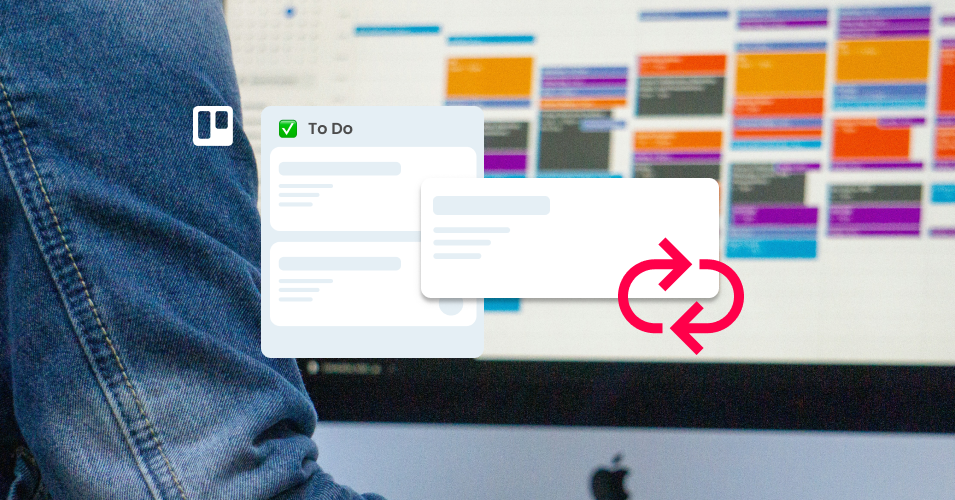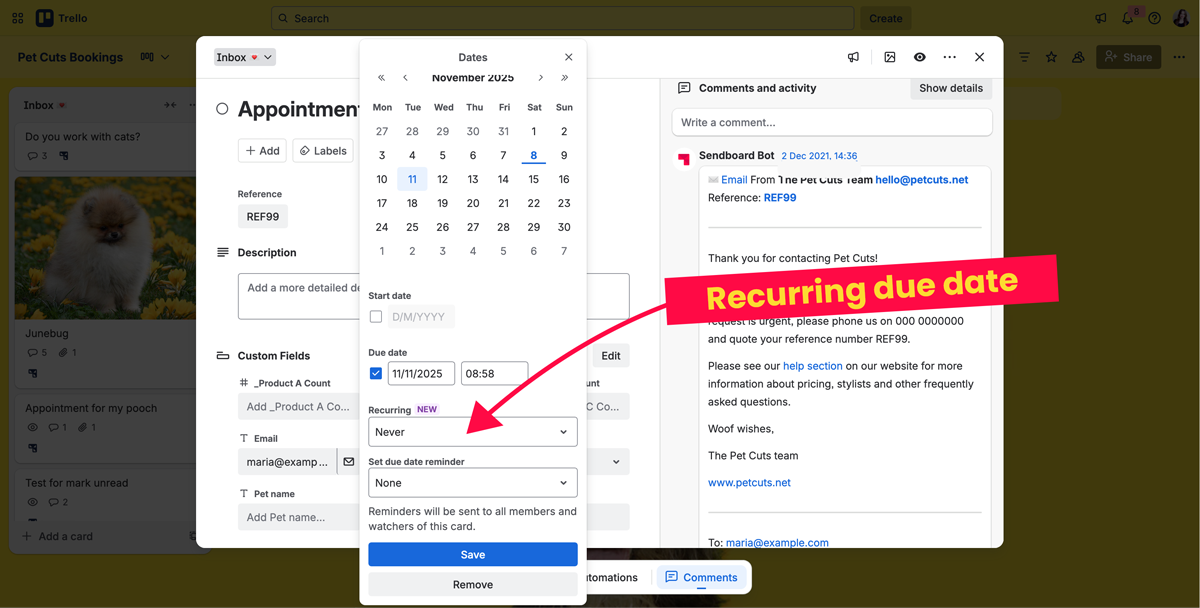How to boost your email workflow with Trello’s recurring date feature
Make the most of Trello’s new recurring date feature by combining it with the Email for Trello Power-Up.
Trello has introduced a recurring due date feature that is now built into your cards! Previously, Trello users had to rely on Power-Ups like Card Repeater or due date automations to put regular tasks on repeat.
Although the new recurring date feature does not fully replace these tools, it’s a game-changer for teams looking to simplify repeating task management.
Plus, when combined with the Email for Trello Power-Up, you can create automations that take care of repetitive email tasks for you!
What does Trello’s recurring date feature do?
The recurring due date option is built into the back of each Trello card. To access it, open a card, click the ‘Due Date’ dropdown, and select ‘Recurring’.
Choose the ‘Recurring’ dropdown on the back of any Trello card to set the due date repeat.
You can choose to repeat the due date of a given Trello card:
Daily at a specified time
Weekdays (Monday to Friday)
Weekly (on any combination of chosen days)
Monthly (either on a chosen date, or day of the week)
💡 NOTE The Trello recurring due date feature does not currently support annual events. If you have a card that you would like to be due at the same time every year, the Card Repeater Power-Up is a good free alternative.
How to use recurring dates in your Trello email workflow
Extend the power of your existing automations
If you’re managing your team’s email comms in Trello with the Email for Trello Power-Up, you may already have some due date email automations in place.
For example, automations based on the trigger-action formula ‘every time a card is due, send an email’ will now run in the background as soon as the card recurs – without you having to update the due date manually.
This is perfect for things like deadline reminders or standing meeting emails that happen frequently and predictably.
💡 TIP Find out more about how to send emails directly from Trello using automation, so that you can customize your email workflow to suit your business needs.
Send notification emails
The new recurring due date feature also adds an extra layer of power to scheduled notification emails that something is upcoming.
For example, if you run a regular booking and reservation schedule with clients (like a gym or salon), you can set up recurring appointment reminders that automatically notify them of upcoming sessions. Here’s how it would look:
Trigger: X days before a card is due
Action: Post comment @reply ##UpcomingReminder
As soon as your Trello card recurs (i.e. weekly, or every second Tuesday of the month), your client will automatically be notified via email.
💡 TIP Find out more about how to automatically send an email from Trello by posting a comment. Our help center explains the key concepts involved, including setting up a Saved Reply (represented by the ## part in the above example), making the most of variables, and using the @reply and @email keywords.
Set regular review windows
Make sure regular reviews don’t fall off your to-do list! For HR and management teams, combining recurring due dates with email can reduce the manual work involved in co-ordinating check-ins with employees.
For example, let’s say your HR team hosts monthly review meetings with team leads. Instead of manually sending a review email invitation every month, automation and the recurring due date feature can do the heavy-lifting:
Trigger: The moment a card in list ‘Monthly review’ is due
Action: Post comment @email teamlead@example.com ##ReviewMeeting
This automation could also be achieved with Trello’s built in email functionality (i.e. set the action to ‘send an email notification’), but the Email for Trello Power-Up makes it possible to see past messages and continue the conversation via email if needed – all within Trello itself.
💡 TIP Trello is also a great platform for managing policy reviews and performance reviews! For annual window periods though, it’s still best to use the Card Repeater Power-Up, as yearly repeats are not yet supported by Trello’s recurring due date feature.
Send email reminders to your team or customers
Lots of recurring Trello to-dos relate to internal tasks like daily ops management, sales, or finance processes. For example:
Keep your sales team up to date with weekly sales reports directly from Trello.
Send repeating monthly email reminders to the finance team for things like completing the invoicing.
But don’t forget you can also combine recurring due dates with email automation to send updates to external clients, too!
For example, let’s say you run an eCommerce subscription service, and want to email clients in advance of their monthly charge. Here’s how your automation could look:
Trigger: X days before a card is due
Action: Post comment @reply ##ChargeUpcoming
Make the most of your Saved Reply email template (the part represented by the ##keyword) to include details relevant to your client – like the date their subscription will renew, their charge amount, or the last date they have to make changes before their renewal is processed.
This can be achieved with variables, which are placeholder values that automatically populate with the relevant Trello card content when your email is sent! Learn more about how to include variables in your emails and Saved Replies in our help center.
Reduce busy-work with recurring due dates and email in Trello
Trello’s recurring due date feature is a game-changer for busy teams! Set the due dates on your Trello cards to recur on your chosen schedule, and use the Email for Trello Power-Up to automatically take care of regular emails for you.