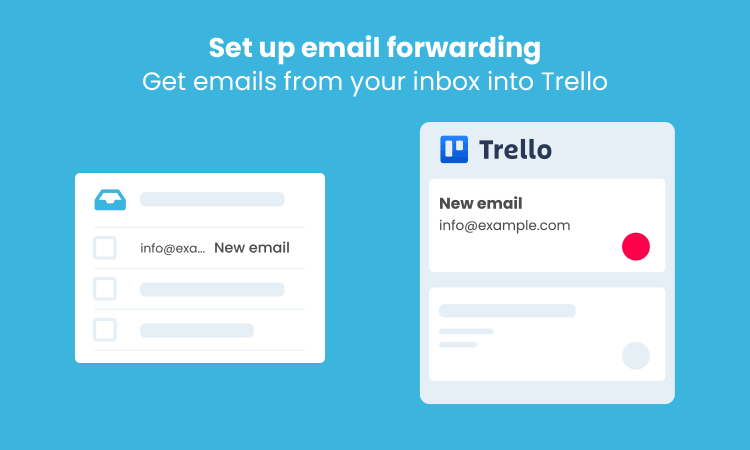Automatically forward emails from your inbox to Trello
Forward your emails to Trello and turn them into actionable tasks. Process email more effectively with the power of a Kanban visual workflow.
Efficient task management and streamlined communication are both essential to productive teams and businesses. That’s where Email for Trello comes in – a powerful Power-Up that seamlessly integrates your email inbox with your Trello board.
Email for Trello takes emails from your inbox and turns them into actionable tasks in Trello. But setting up a forwarding rule is a crucial step to unlocking its full potential.
You get the satisfaction of organizing your email in a new format and nothing changes for your clients! Once you’ve set up your redirect, everyone continues to email you on your usual email address, but their emails arrive on your Trello board, where you can collaborate with your team to reply.
Why set up a forwarding rule with Email for Trello?
Let’s explore the value of setting up a forwarding rule and how it can transform your email workflow.
Centralize your communication
Setting up a forwarding rule in Email for Trello bridges the gap between your email inbox and Trello board. No more switching tabs or losing important information – all your messages, notifications, and attachments are organized within Trello itself.
Convert emails into tasks
With a forwarding rule, you can effortlessly transform emails into actionable tasks. Each incoming email becomes a card with all the usual Trello features! Organize email cards just as you would any other Trello card – add due dates and labels, assign team members, and discuss the work that needs to be done. By streamlining your emails in this way, you can save team time and make sure no task slips through the cracks.
Collaborate with your team
Forwarding rules in Email for Trello make seamless team collaboration possible. All relevant email information is accessible and, with everyone in the loop, it’s easier to collaborate, assign tasks, and achieve project goals together.
How to set up a forwarding rule with Email for Trello
Setting up a forwarding rule directs emails from your existing inbox to your Trello board. Set it up in just two steps!
1. Create the forwarding rule
To receive emails via your own email address, head over to your email service provider and set up a forwarding rule. This redirect means that any emails you receive at your email address will automatically be forwarded to your Board Email Address in Trello.
TIP Take a look at the SendBoard help center for additional tips on how to set up a forwarding rule in Gmail and how to set up a forwarding rule in Outlook.
2. Verify the forwarding rule
Once you’ve added the forwarding rule, return to your SendBoard mailbox settings in Trello. Enter your existing email address in the field labeled ‘Custom Email Address’ – then click the ‘Verify settings’ button.
All done! You’ll receive an email from SendBoard to verify that everything is working as expected.
Contacts will be able to email you using your usual email address. When you reply from Trello, your email address will be set as the reply-to address.
TIP Setting up a forwarding rule allows you to receive emails using your own email address. But for lots of teams, it’s also important to be able to send emails from their own email address. This feature is available on our paid plans – learn how to set up a custom send and receive email address in the help center.
Master forwarding rules in Email for Trello
Setting up a forwarding rule in Email for Trello streamlines your email workflow by converting your emails into actionable tasks in Trello. Set up a redirect to centralize your communication in Trello, take control of your productivity and collaborate easily as a team.