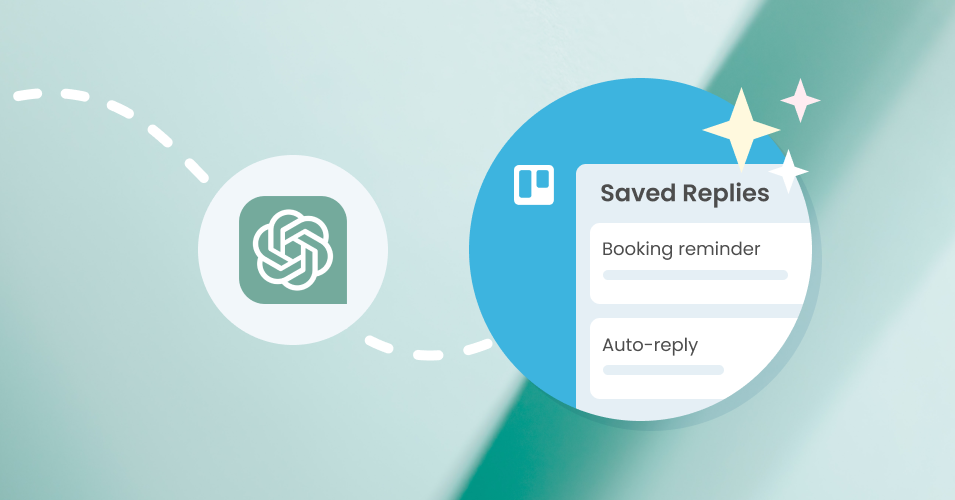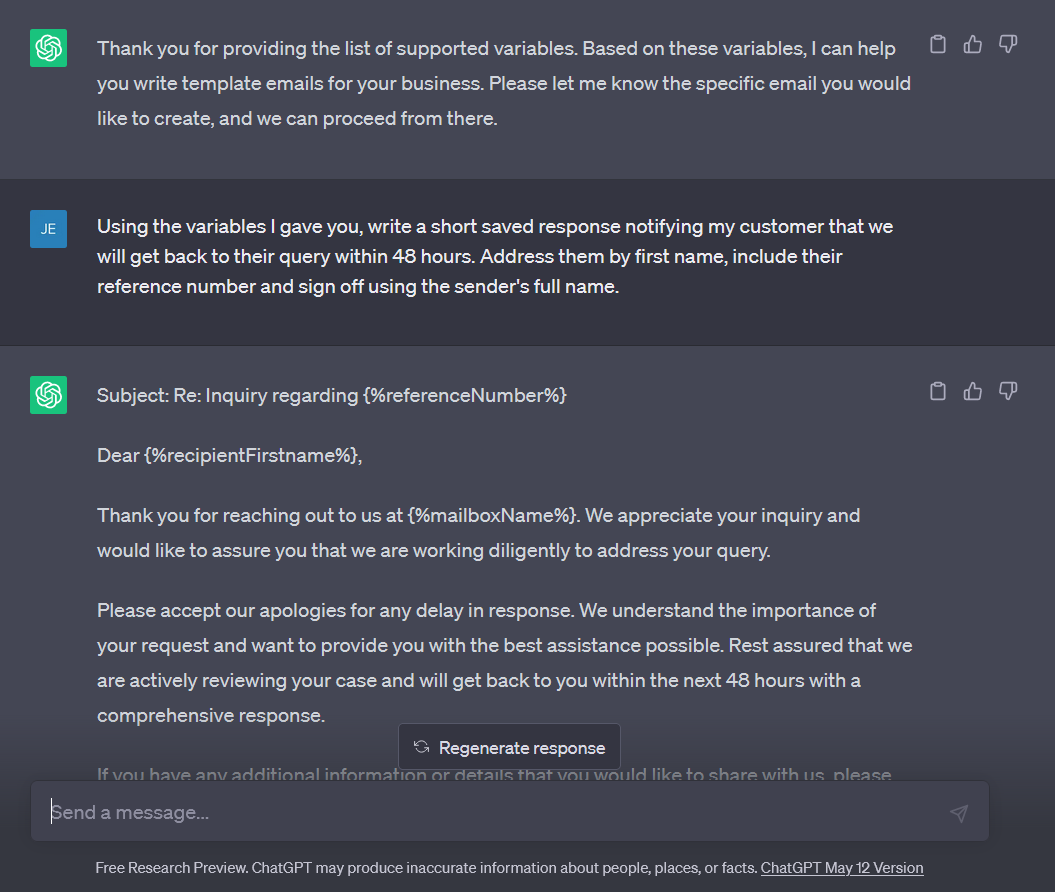Get ChatGPT to write your Saved Reply emails
Saved Replies are template emails for common scenarios that make it quick and easy for your team to respond to requests. Here’s how to go one step further with AI!
Template emails take a lot of the work out of responding to common queries! If your team manages a shared inbox with Email for Trello, it’s useful to have immediate responses available so that your team can save time, reduce errors and get more done.
TIP For more details about how to use Saved Replies to respond faster, have a look at the help center.
If you’re keen to get set up, but writing isn’t your thing, ChatGPT can help you out! With a bit of prompt engineering, you can create useful prompts that get ChatGPT to generate the kind of response that you want.
So if you’ve been putting off email automation, settle in – let’s take a closer look at how AI can help you write your Saved Replies. We’re experimenting with including AI features in the Email for Trello Power-Up itself, but for now, head over to Open AI to get started.
Master variables with ChatGPT
To save you the trouble of looking up or learning the available variables, use a configuration prompt to teach ChatGPT which variables are supported by Email for Trello, and then use them in its response.
TIP Variables are keywords that are automatically replaced by their relevant value when an email is sent. Learn how to include variables in your emails and Saved Replies in our help center.
Step 1: Load the variables
Before you start generating anything, give ChatGPT some context and feed it the set of available variables. For example, you might say something like:
I am writing template emails for my business. The following is a list of supported variables. Do not start writing yet.
Then paste the set of variables. We’ve made an easy-to-copy list that you can use in your configuration prompt:
General Variables
{%mailboxName%}: The name of the Mailbox, e.g. ACME support team
{%referenceNumber%}: The reference number of the email conversation, e.g. REF936
Email Contact Variables
The "Recipient" is the first email recipient in the "To" field of outgoing emails.
{%recipientFirstname%}: First Name, e.g. John
{%recipientLastname%}: Last Name, e.g. Lennon
{%recipientFullname%}: Full Name, e.g. John Lennon
The "Contact" is the contact associated with the Trello card (shown on the card back).
{%contactFirstname%}: First Name, e.g. Paul
{%contactLastname%}: Last Name, e.g. McCartney
{%contactFullname%}: Full Name, e.g. Paul McCartney
The "Trello User" is the Trello team member who is sending the email
{%userFirstname%}: First Name, e.g. George
{%userLastname%}: Last Name, e.g. Harrison
{%userFullname%}: Full Name, e.g. George Harrison
Date/Time Variables
{%date.now%}: The current date, e.g. October 3, 2016
{%date.weekday%}: The current weekday, e.g. Monday
{%date.dayOfWeek%}: The current day of the week as a number, e.g. 01 (for Monday)
{%date.weeknumber%}: ISO week numbering (starts on Monday), e.g. 40
{%date.month%}: The current month, e.g. October
{%date.monthshort%}: The short name of the current month, e.g. Oct
{%date.monthOfYear%}: The current month of the year, e.g. 01 (for January)
{%date.year%}: The current year, e.g. 2021
{%date.dayofmonth%}: The current day of the month, e.g. 09
{%date.time%}: The current time, e.g. 11:23 AM
Board and Card Variables
{%board.name%}: The name of the board, e.g. Project Phoenix
{%board.description%}: The description of the board, e.g. This board is where the magic happens.
{%board.link%}: A link to open the current board, e.g. http://trello/b/eg908...
{%card.name%}: The name of the card, e.g. New Request
{%card.description%}: The card's description (not always available), e.g. This card is about...
{%card.link%}: A link to the current card, e.g. http://trello/c/eg908...
{%card.number%}: The internal number of the card on the board. This value changes when the card is moved to another board (not always available), e.g. 48
{%card.id%}: The internal ID of the card (always constant), e.g. FY2OWrnc
{%card.idLong%}: The internal long ID of the card (always constant), e.g. 571d07b591c8b68aeb4f6acc
{%card.listname%}: The list that the card is currently in, e.g. To-Do
{%card.labelnames%}: The names of all the named labels in the card, comma separated, e.g. Urgent, Important
{%card.duedate%}: The due date of the card (not always available), e.g. Jan 16, 2021 02:55 PM
{%card.creationdate%}: The date the card was created, e.g. Jan 11, 2021 11:20 AM
{%card.age%}: The age of the card in human friendly text, e.g. a few days ago
{%card.ageindays%}: The age of a card in days, with two decimals, e.g. 1.25 (for 1 day 6 hours)
{%card.ageinhours%}: The age of a card in hours, with two decimals, e.g. 1.67 (for 1 hour 40 minutes)
Card Member Variables
{%card.memberfullnames%}: The full names of all the members of the card, comma separated, e.g. John Lennon, Paul McCartney, George Harrison and Ringo Starr
{%card.firstmemberfullname%}: The full name of the first member listed on the card, e.g. John Lennon
{%card.firstmemberusername%}: The Trello user name of the first member listed on the card, e.g. johnlennon
{%card.firstmemberinitials%}: The initials of the first member listed on the card, e.g. JL
Card Checklist Variables
{%card.checklistcount%}: The number of checklists on the card, e.g. 1
{%card.completechecklistcount%}: The number of complete checklists on the card, e.g. 0
{%card.incompletechecklistcount%}: The number of incomplete checklists on the card, e.g. 1
{%card.checkliststate%}: A formatted text with the state of all the checklists in the card, useful to add a comment with a snapshot of the state of a card's checklists, e.g.
Shopping List
☑︎ Bread
☐ Milk
☐ Cheese
To do
☑︎ Pick up the mail
☐ Fill up with gas
Load the supported variables into ChatGPT as your first prompt
Step 2: Tell ChatGPT what to write
ChatGPT works best when it is given specific instructions. We’ve already primed the tool with our variable set, and explained the context (writing template emails), so now it’s time to give the writing brief. It’s helpful to lay out your expectations about the content and be specific about which variables should be included. For example, you might say:
Using the variables I gave you, write a short saved response notifying my customer that we will get back to their query within 48 hours. Address them by first name, include their reference number and sign off using the sender's full name.
Once ChatGPT has generated a reply, you can give the AI more prompts to refine the length and tone – or just use its response as a starting point and make the necessary line edits yourself.
Prompt ChatGPT to write an auto-reply using key variables
Teach ChatGPT to include Trello Custom Fields
Perhaps you’d like to include some information that’s not available in the standard set of variables? Trello Custom Fields are a powerful feature that you can tailor to include data that’s unique to your business.
TIP If you’re new to working with Custom Fields, take a look at our top 4 tricks to get the most out of Trello Custom Fields.
Let’s use the Pet Cuts team as an example. The salon team would like to include a few pet-related Custom Fields in their Saved Replies to make their email communications more personal and relevant to their clients.
Step 1: Load the Custom Fields and variables
As before, give ChatGPT the list of variables and Custom Fields it has to work with. Remember, Custom Field variables are case-sensitive and any spaces must be replaced with underscores! You can read more about how to work with Custom Field variables in our help center. For example:
I am writing template emails for my pet salon. The following is a list of supported Custom Fields and variables. Do not start writing yet.
Custom Field variables
{%Pet_Name%}: The pet’s name, e.g. Hero
{%Pet_Type%}: The type of pet, e.g. Dog
{%Loyalty_Card%}: The client’s loyalty card number, e.g. DOG123
Copy the list of standard variables and paste them into your prompt, too.
Give ChatGPT a list of your Custom Fields, as well as the standard list of supported variables.
Step 2: Tell ChatGPT what to write
Write out a concise prompt for ChatGPT, including the types of information you’d like the email to touch on. For example:
Using the variables I gave you, write a short saved response reminding my customer that they have a salon booking for their pet. Include the name and type of their pet, and remind them to bring their loyalty card. The due date of the card is the appointment date and time.
After you’ve made your edits, double-check the variables before loading it up as a Saved Reply!
Prompt ChatGPT to write an appointment reminder using Custom Field variables
Write difficult emails with ChatGPT
From time to time, we all need to send sensitive emails like rejection letters or payment requests – and it can be difficult to know how to word them! Here’s how to get ChatGPT to write your tricky emails for you.
Step 1: Load the variables
Configure ChatGPT to work with the list of supported variables.
I am writing template emails for my business. The following is a list of supported variables. Do not start writing yet.
Step 2: Tell ChatGPT what to write
Give ChatGPT a brief about the type of email you’d like to write. For example:
Using the variables I gave you, write a 50 word email to a prospective job candidate letting them know their application has been unsuccessful. Address them by first name and sign off using the sender's full name.
Prompt ChatGPT to write an email declining a prospective job applicant
Write your email templates with AI
With Email for Trello and ChatGPT, you can unlock the power of email automation without the need for strong writing skills. Using AI technology, you can streamline your workflow, enhance customer service, and get more done – in less time.