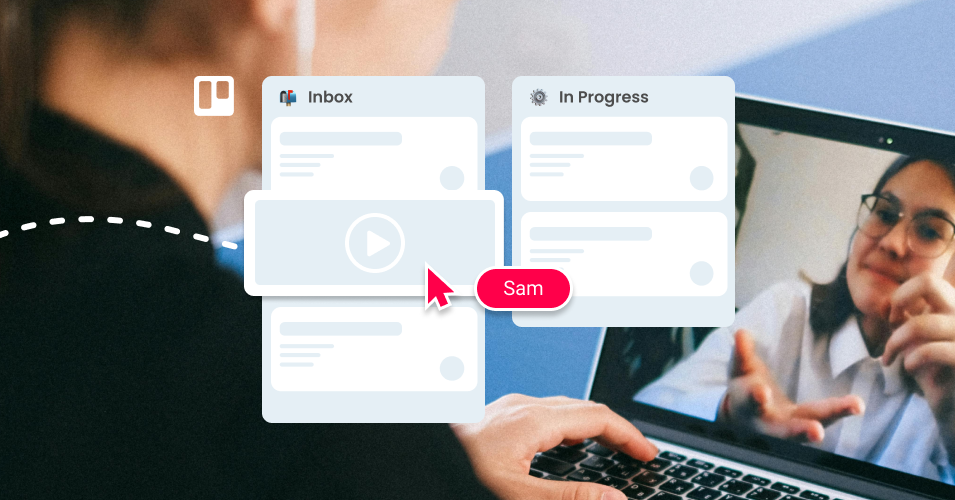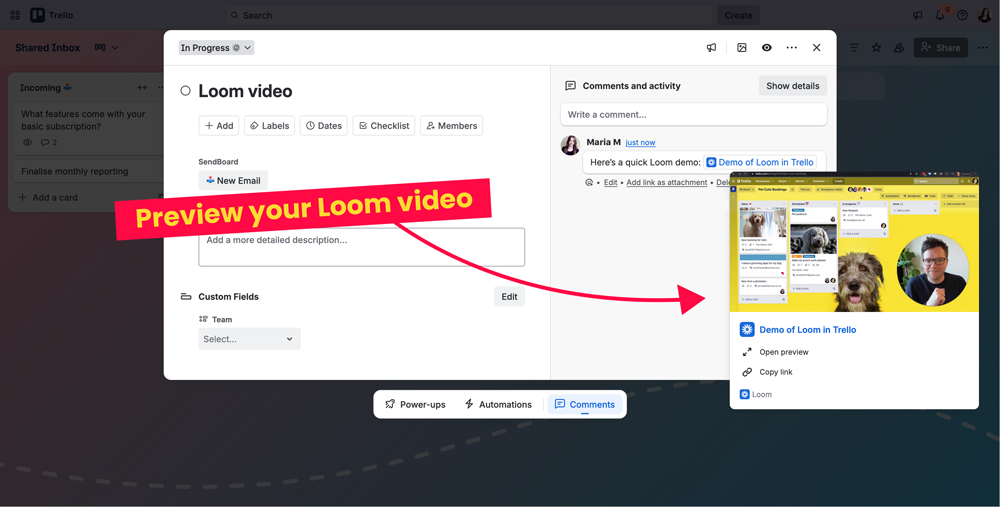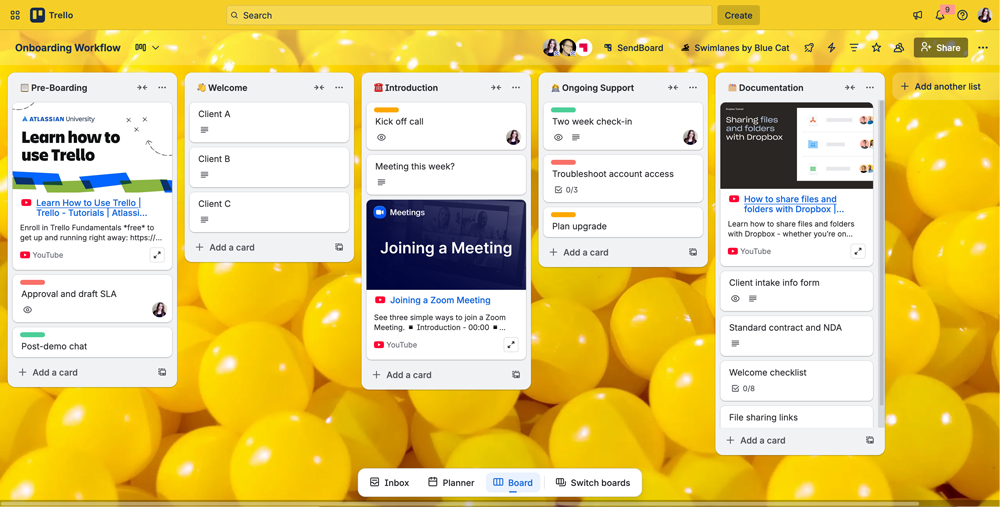6 nifty ways to use video in your Trello email workflow
Get the benefit of video for your Trello email workflow with these six handy tips.
Video is powerful visual medium for connecting with your team and clients in a more engaging way.
In this article, we explore six ways to make the most of video for your Trello email workflow, so that you can:
Improve internal collaboration. Shorten feedback loops and make it easier for your team to manage their email workload with tools like Loom video messaging and Email for Trello.
Add clarity to client communication. Include video links in your client emails to streamline communication. This is especially valuable for businesses that incorporate sales and customer support.
Let’s dive in!
How to use video in your email workflow
Speed up feedback processes
Giving and receiving feedback is key to successful team collaboration. Teams working in Trello already get the benefit of built-in collaborative tools (like due dates, comments and mentions, checklists, and more) – but video can help you go even further!
It’s fast and visual. Video takes the effort out of typing up long responses. Plus, screen recordings mean you can create detailed demonstrations, which suits highly technical or visual work (like debugging code, or making changes to a marketing brochure).
Improve async collaboration in your team. If your team works across different schedules or time zones, video messaging means you don’t have to be online at the same time to give detailed feedback.
Reduce miscommunication. Cut down on back and forth by including videos in your Trello card comments or attachments, so that anyone in the team can refer back to what was said.
Loom is a great tool for creating video messages, demos, and screen recordings. If you record a Loom video and paste the link into a comment, Trello will automatically offer a smart video preview of your Loom, so you don’t need to leave Trello to view it.
Preview any Loom video inside Trello. Click ‘Open preview’ to view the video full screen.
Find out more about how to boost your Trello workflow with Loom video.
💡 TIP Looking for more tips to shrink feedback loops in your team? Read more about how to collaborate more effectively with emoji reactions in Trello.
Discuss email responses internally
The Email for Trello Power-Up connects your team email address (like info@ or help@) directly to your board, so that your team can manage their shared inbox collaboratively in Trello.
This makes it possible to not only send and receive email in Trello, but also to discuss email-related work with your team, keeping both your external communication and internal discussion all in one place.
Video can help your team communicate around email more effectively. For example, customer support agents at the end of their shift can quickly hand over with a short video, giving the next team member an overview of what’s in progress, and drawing attention to urgent action items from any customer emails.
💡 TIP Simplify your team handovers in Trello! We explore how to maintain context and clarity when managing handovers across multi-disciplinary teams in Trello.
Make your Trello board more visual
Add visual impact to your team’s Trello board by including video links as card thumbnails! Any video link in a Trello card title will show a thumbnail preview and link out to that video. For example:
Welcome new clients or employees. Account management or HR teams can add a personal touch for incoming clients or new hires by creating Loom videos for their onboarding journey in Trello.
Keep a library of standard practices. Record a few instruction videos on Loom for common processes like how to escalate an urgent help ticket or how to set up the weekly newsletter. You only need to do it once and then your team always knows where to look if they need a refresher.
An example onboarding workflow with video links to commonly used work tools to help clients get up to speed quickly.
Save time on client calls
No need for calls and meetings – just send a video update!
For example, if you have an open email conversation with a client in Trello, all you need to do to send a video update is:
Type a Trello comment. Continue your email thread by adding a Trello comment starting with the @reply keyword.
Paste your Loom link after the @reply keyword to include it in the body copy of your email.
Send your email! Hit save to post your Trello comment. Your client will receive an email straight to their inbox with your video message.
The additional benefit is that all team members working on the Trello board can also see the conversation along with the video. This can be a big time-saver because it reduces the need for everyone to attend the same meetings.
💡 NOTE Most email service providers do not support embedded video, so your client will receive the video as a clickable link.
Include video demos in your customer emails
If you run your sales pipeline or help desk in Trello, consider setting up a few videos for sales demos or help tutorials to include in your template emails. It’s a great way to offer quick, detailed client education or customer support. Here’s how:
1. Create a template email
Using the Email for Trello Power-Up, create a Saved Reply. This is the template email that you want to send. For example:
Hi {%contactFirstname || 'there'%},
Thanks for your interest in [your product or service]! Ahead of our call, you can get familiar with all we have to offer with our 2 minute video demo.
👉 Watch the demo here [insert your video link]
Best, {%userFullname%}
You can also create your own variables (the parts in curly brackets) based on Trello Custom Fields on your cards. For example, you could save your video link inside a Trello Custom Field, and reference it in your emails where needed.
This is especially useful if your video content changes frequently, because variables are dynamically included when your email is sent. This means that you only need to update link once in your Trello Custom Field for the change to be automatically effected for subsequent emails.
Visit our help center to find out more about how to include variables in your emails and Saved Replies.
💡 TIP Remember to give your Saved Reply an easy-to-remember name (i.e. #salesdemo) so that you can reference it later with Trello automation.
2. Include your demo video
Bear in mind that most email service providers don’t support video embed in the body text of an email. To make sure that your video link still looks neat and appealing in your client’s inbox, we recommend using a URL shortening service, or including your video link as hyperlinked text.
3. Automate your email send
Automatically send your Saved Reply with video demo whenever a Trello card reaches a certain stage in your workflow. For example:
Trigger: When a card is moved into list ‘Sales Demo’
Action: Post comment @reply ##salesdemo
As soon as an email card is dragged into the Trello list ‘Sales Demo’, your client will receive your template email with a video demo, automatically populated with their details.
Find out more about how the above automation works with our step-by-step guide to drag a card to send an email. Plus, discover more email automation templates to transform your workflow in Trello.
Get clients involved with video
Remember, video goes both ways, so get your clients to share video with you, too!
It’s a great way to receive feedback, which you can attach to your Trello cards for your team. You can even automate the process by collecting feedback from clients via a web form and saving it straight to Trello!
For example, a dev team collecting bug reports could get clients to record their screen with Loom and submit their video through a form. With the Forms by Blue Cat Power-Up, each form submission is automatically created as a new card in Trello, complete with all form fields (including your client’s video link), so that everything is kept together in one place.
Get the benefit of video, for email
Video is a powerful way to get your message across, both with your clients and within your team. Include video links and messaging in your Trello email workflow for more efficient collaboration and communication.